Instagram is probably the most common photo sharing app out there. Unfortunately, you need to use an android phone or iPhone to post images on this app. So if you want to know how to post photos on Instagram from PC, apparently there is no way out.
But as you know, there is always a way out. You only need to look into details. You may share your pictures on Instagram even when you don’t have a smartphone. You can use your computer and share your pictures with the world.
Learn to use Instagram on a laptop
There is nothing complicated about it. To use it on computer, you simply need to install an android emulator on PC. You can install any emulator as soon as it lets you run android apps on PC or Mac.
Before you go ahead and spend your hard earned cash on a fancy android emulator, try Bluestacks or another free emulator. These free ones are good enough for running android applications and games on PC.
Here is step-by-step guide to help you run an emulator on your machine.
- Download a free android emulator.
- Install it by following simple instructions.
- Run the emulator.
- It will ask for Google credentials. Provide details of your account or create one if you don’t have a Google account already.
How to create account on Instagram from PC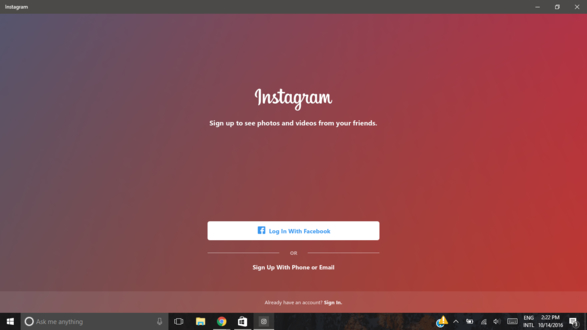
You’re 99% done.
You’ve an android phone running on your computer now. You know what to do next. Simply open app drawer and run Play Store app. Search for Instagram and install the app.
Now it will appear in your apps within the emulator. Run the program and enter your account details. If you don’t have an account, you can create one now. Once you have created an account, you will learn to post photos.
Here is method to create an account within minutes.
- Go to Sign up button in app.
- Enter your email address.
- Go your email inbox.
- Open email.
- Follow instructions to create your account.
- Alternatively, you may sign up using your Facebook account.
Post photos on Instagram using a computer
Since the program is now working on PC and you’ve signed in to the app, it’s time to figure out how to post your pictures on this app from computer.
- Using Windows: Assuming that you’re using MS Windows, you need to go to Camera button and then Other Files from within this application. From there, you should be able to pick files from Windows file explorer. Just add any pictures you want now.
- Using OS X: If you are using a Mac, you will need to download ES File Explorer in emulator. Once you have this file explorer, you should locate files on a computer by selecting ‘pick from gallery’ and then ‘ES File Explorer’. You can easily open pictures folder from there.